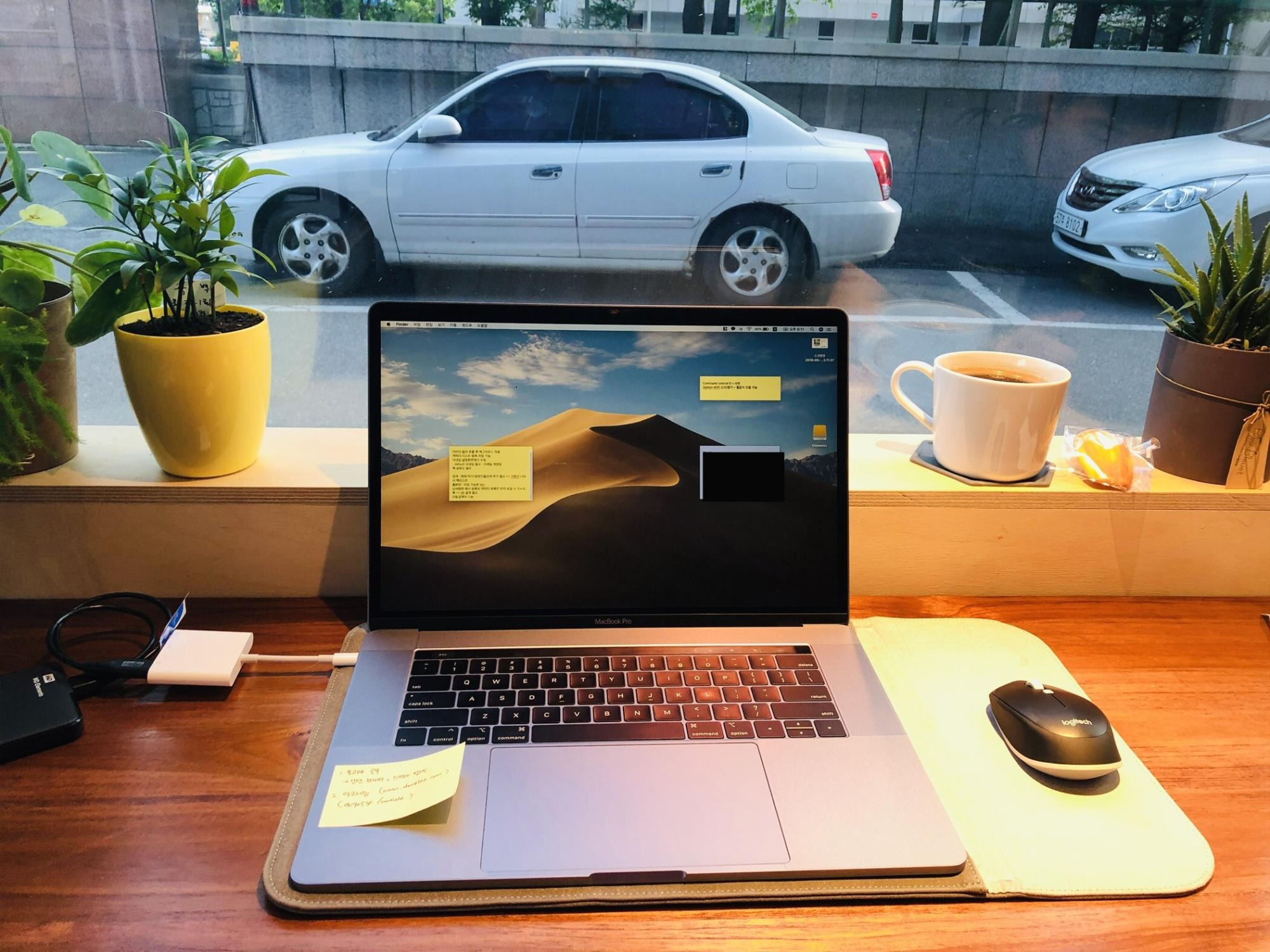| 일 | 월 | 화 | 수 | 목 | 금 | 토 |
|---|---|---|---|---|---|---|
| 1 | 2 | 3 | 4 | 5 | 6 | |
| 7 | 8 | 9 | 10 | 11 | 12 | 13 |
| 14 | 15 | 16 | 17 | 18 | 19 | 20 |
| 21 | 22 | 23 | 24 | 25 | 26 | 27 |
| 28 | 29 | 30 | 31 |
- Docker-compose
- 도커실행
- 도커
- F.I.R.S.T
- Elasticsearch
- 프로그래머스
- Docker기본개념
- Nginx
- Expo #SpringBoot #네아로
- elk
- 알고리즘
- MongoDB
- Docker설치
- MongoDB설치 및 환경설정
- FIRST원칙
- springboot
- docker
- Jenkins설치
- MySQL 인덱스
- Jenkins
- Jenkins port 변경
- 북노트
- mysql
- Springboot+Docker 초기설정
- 자바
- 데이터볼륨
- 도커예제
- git
- CleanCode
- mysql index
- Today
- Total
MEMO
Springboot + nginx 를 Docker 를 이용해 배포하기 본문

Springboot 를 Docker 를 이용해 배포하기
기본적인 Springboot 프로젝트를 만들어 image 로 생성해보기 위해 새로운 Springboot 프로젝트를 생성하였다. 기본 Springboot 프로젝트 설정에 다음과 같이 접속 확인을 위한 String 출력 소스만 추가하였다.
//프로젝트 구조
.
- Dockerfile
- pom.xml
- src
L main
L java
L by.example.docker
L DockerApplication.java
... 이하 생략DockerAppication.java 에는 다음과 같이 RequestMapping 만 추가하였다.
package by.example.docker;
import org.springframework.boot.SpringApplication;
import org.springframework.boot.autoconfigure.SpringBootApplication;
import org.springframework.web.bind.annotation.RequestMapping;
import org.springframework.web.bind.annotation.RestController;
@SpringBootApplication
@RestController
public class DockerApplication {
@RequestMapping("/")
public String home() {
return "Hello Docker World";
}
public static void main(String[] args) {
SpringApplication.run(DockerApplication.class, args);
}
}
그 다음으로 pom.xml 에 plugin 과 properties 를 추가한다.
<properties>
<docker.image.prefix>docker-spring</docker.image.prefix>
</properties>
<build>
<plugins>
<plugin>
<groupId>com.spotify</groupId>
<artifactId>dockerfile-maven-plugin</artifactId>
<version>1.4.9</version>
<configuration>
<repository>${docker.image.prefix}/${project.artifactId}</repository>
</configuration>
</plugin>
</plugins>
</build>여기까지 완료하였다면 .jar 파일을 만들어 준다. 필자는 maven 을 이용하여 .jar 파일을 만들었기 때문에 다음의 명령어를 사용하였다.
mvn package && java -jar target/docker-0.0.1-SNAPSHOT.jar만들어진 프로젝트가 제대로 작동하는지 확인 후, Dockefile 을 만든다.
FROM openjdk:8-jdk-alpine
VOLUME /tmp
ARG JAR_FILE=target/docker-0.0.1-SNAPSHOT.jar
COPY ${JAR_FILE} docker-springboot.jar
EXPOSE 8080
ENTRYPOINT ["java","-Djava.security.egd=file:/dev/./urandom","-jar","/docker-springboot.jar"]openjdk8 이미지를 사용하였으며, 컨테이너 내부에서 8080 포트를 사용하도록 설정하였다. 해당 이미지를 빌드하기 위해 다음의 명령어를 사용한다.
docker image build -t springboot:0.1 .이미지 빌드가 성공적으로 되었다면 image 를 실행해 봄으로써 잘 작동하는지 확인할 수 있다.
docker image run --name springboot-docker springboot:0.1잘 작동하는게 확인이 되었다면 springboot 를 단순히 image 로 생성하여 Docker 를 이용해 작동하는것은 완료되었다. nginx 와 함께 docker-compose 를 이용해 배포해보도록 한다.
Springboot + nginx + Docker 를 이용한 배포
nginx 설정을 위한 파일이 들어있는 nginx 디렉토리와 docker-compose.yml 파일이 추가되었다. 여기에서 필자는 nginx 환경설정 파일을 따로 만들어 새로운 nginx image 를 만들기 위해 nginx_Dockerfile 을 만들었다. 공식적으로 제공되는 nginx 이미지를 사용하는 경우, nginx_Dockerfile 등은 사용하지 않아도 된다.
//프로젝트 구조
.
- Dockerfile
- docker-compose.yml
- pom.xml
- nginx
L nginx_Dockerfile
L conf.d
L app.conf
L nginx.conf
- src
L main
L java
L by.example.docker
L DockerApplication.java
... 이하 생략
위에서 언급한대로 nginx_Dockerfile 을 만들어서 진행하였기 때문에 우선 nginx image 를 생성하여야 한다. nginx_Dockerfile 과, 관련된 app.conf, nginx.conf 파일은 다음과 같다.
#nginx_Dockerfile
FROM nginx:1.11
RUN rm -rf /etc/nginx/conf.d/default.conf
COPY ./nginx/conf.d/app.conf /etc/nginx/conf.d/app.conf
COPY ./nginx/conf.d/nginx.conf /etc/nginx/nginx.conf
VOLUME ["/data", "/etc/nginx", "/var/log/nginx"]
WORKDIR /etc/nginx
CMD ["nginx"]
EXPOSE 80#app.conf
server {
listen 80;
listen [::]:80;
server_name "";
access_log off;
location / {
proxy_pass http://docker-springboot:8080;
proxy_set_header Host $host:$server_port;
proxy_set_header X-Forwarded-Host $server_name;
proxy_set_header X-Real-IP $remote_addr;
proxy_set_header X-Forwarded-For $proxy_add_x_forwarded_for;
}
}
여기에서 docker-springboot:8080 은 docker-compose 에서 설정할 springboot 서비스의 이름을 필자는 docker-springboot 로 설정하였기 때문에 다음과 같은것이다. service 의 명칭을 test 로 하는 경우 test:8080 으로 입력하면 된다.
#nginx.conf
daemon off;
user www-data;
worker_processes 2;
error_log /var/log/nginx/error.log warn;
pid /var/run/nginx.pid;
events {
worker_connections 1024;
use epoll;
accept_mutex off;
}
http {
include /etc/nginx/mime.types;
proxy_set_header X-Real-IP $remote_addr;
proxy_set_header X-Forwarded-For $proxy_add_x_forwarded_for;
default_type application/octet-stream;
log_format main '$remote_addr - $remote_user [$time_local] "$request" '
'$status $body_bytes_sent "$http_referer" '
'"$http_user_agent" "$http_x_forwarded_for"';
access_log /var/log/nginx/access.log main;
sendfile on;
#tcp_nopush on;
keepalive_timeout 65;
client_max_body_size 300m;
client_body_buffer_size 128k;
gzip on;
gzip_http_version 1.0;
gzip_comp_level 6;
gzip_min_length 0;
gzip_buffers 16 8k;
gzip_proxied any;
gzip_types text/plain text/css text/xml text/javascript application/xml application/xml+rss application/javascript application/json;
gzip_disable "MSIE [1-6]\.";
gzip_vary on;
include /etc/nginx/conf.d/*.conf;
}
nginx_Dockerfile 을 image 로 빌드하기 위해서는 다음의 명령어를 사용한다.
docker image build -t springboot-nginx:0.1 -f nginx_Dockerfile .마지막으로 docker-compose.yml 파일을 작성 후 docker-compose up 명령어를 실행시켜주면 완료된다.
version: "3"
services:
nginx:
image: springboot-nginx:0.1
ports:
- 80:80
depends_on:
- docker-springboot
docker-springboot:
build: .
expose:
- 8080depends_on 명령어를 이용해서 docker-springboot 가 우선 실행한 이후 nginx 서비스가 실행되도록 설정하였다. 위에서 빌드한 springboot-nginx:0.1 이미지를 통해 빌드하였으며 docker-springboot 는 .에 만들어져있는 Dockerfile 을 재빌드하도록 설정하였다. docker-springboot 서비스의 경우 8080포트를 이용해 컨테이너 내부에서 접근이 가능하며, 컨테이너 외부에서는 접근이 불가능하다. nginx 의 80 포트를 이용해 접속해면 nginx 가 docker-springboot 로 보내주도록 설정하였다.
설정과 배포가 성공적으로 완료되었다면 localhost:80/ 을 접속하였을때 "Hello Docker World" 라는 문구가 나오는 화면이 나와야 한다.
해당프로젝트는 github(https://github.com/bypark-dev/docker-springboot) 에 올라가 있다.
'Docker' 카테고리의 다른 글
| [docker] docker-compose 를 이용해 Kafka + zookeeper 설정하기 (0) | 2020.11.10 |
|---|---|
| [Docker] docker-compose 를 이용해 ELK 구축하기 ( + mySql, Nori) (0) | 2020.03.20 |
| 도커 데이터볼륨이란 ? (데이터 볼륨 컨테이너) (0) | 2019.11.20 |
| 도커 설치 및 도커를 이용해 ubuntu 실행시켜 보기(도커 예제) (0) | 2019.11.13 |
| 도커란 무엇인가 :: 도커 이미지 와 도커 컨테이너 개념 (0) | 2019.11.13 |